All Challenges All The Time discussion
Announcements
>
Goodreads Basics
date newest »
newest »
 newest »
newest »
message 1:
by
jingles
(last edited Dec 20, 2018 05:49PM)
(new)
Dec 20, 2018 05:45PM
 Mod
Mod
reply
|
flag
Adding a Book Title and/or Author Link:
Book Title Link:
1. Click on the "add book/author link above your comment box:

2. Type in the name of your book title and click "search"
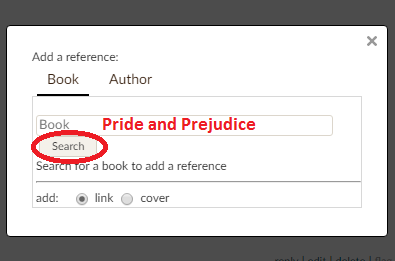
3. Click "add" next to the book you want to add

*PLEASE NOTE:
The "button" at the bottom next to "link" is automatically selected. If you would also like to add the book cover, click on the "button" next to "cover".
※※※※※※※※※※※※※※※※※※※※※※※※※※※※※※※※※※※※※※※※※※※※※※※※※※※※※※※※※※※※
Adding an Author Link:
1. Click on the "add book/author link above your comment box:

2. If you've already added your book link, it's just a quick step over to add the author. Click on the "Author" tab.

3. Click "add" next to the author you want to link:
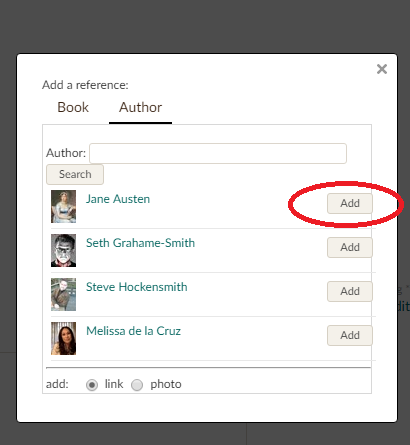
Book Title Link:
1. Click on the "add book/author link above your comment box:

2. Type in the name of your book title and click "search"
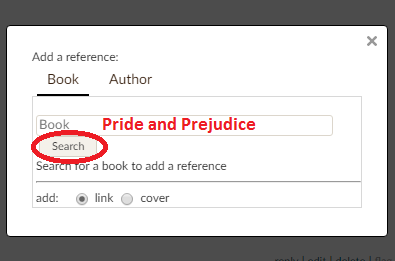
3. Click "add" next to the book you want to add

*PLEASE NOTE:
The "button" at the bottom next to "link" is automatically selected. If you would also like to add the book cover, click on the "button" next to "cover".
※※※※※※※※※※※※※※※※※※※※※※※※※※※※※※※※※※※※※※※※※※※※※※※※※※※※※※※※※※※※
Adding an Author Link:
1. Click on the "add book/author link above your comment box:

2. If you've already added your book link, it's just a quick step over to add the author. Click on the "Author" tab.

3. Click "add" next to the author you want to link:
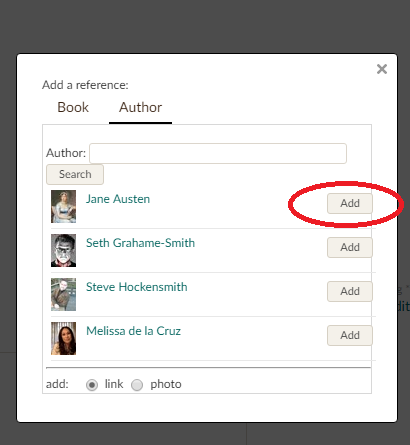
Changing the Font:
1. Bold:
<*b>Bold<*/b>
2. Underline:
<*u>Underlined<*/u>
3. Italic:
<*i>Italic<*i>
4.Strike Through:
<*s>Strike through<*s>
Please Note: You must remove the * before posting; they are only there so the codes will show.
1. Bold:
<*b>Bold<*/b>
2. Underline:
<*u>Underlined<*/u>
3. Italic:
<*i>Italic<*i>
4.
<*s>Strike through<*s>
Please Note: You must remove the * before posting; they are only there so the codes will show.
Posting a link:
Here's how to post a link from other websites or from your posts into another thread
Just remember to take out all the * that you see.
1. First type: <*a href="
2. After the quotation, you copy and paste the URL or the post information (no spaces after quotations)
3. At the end of the end of URL or post information type "*>
4. At the end of the > with no space after it, type the words you want to others to read, (like My books or My page". At the end of the words you want to appear type <*/a> with no spaces between your words and the <*/a>
Here's how to post a link from other websites or from your posts into another thread
Just remember to take out all the * that you see.
1. First type: <*a href="
2. After the quotation, you copy and paste the URL or the post information (no spaces after quotations)
3. At the end of the end of URL or post information type "*>
4. At the end of the > with no space after it, type the words you want to others to read, (like My books or My page". At the end of the words you want to appear type <*/a> with no spaces between your words and the <*/a>
HTML Codes/Symbols:
Here are some codes for html symbols
These Can be used instead of the Alt codes
Remember to remove the * from between the & and # with no spaces between them
&*#9785; = ☹
&*#9728; = ☀
&*#9729; = ☁
&*#9730; = ☂
&*#9734; = ☆
&*#9744; = ☐
&*#9745; = ☑
&*#9746; = ☒
&*#9760; = ☠
&*#9762; = ☢
&*#9825; = ♡
&*#9826; = ♢
&*#9828; = ♤
&*#9831; = ♧
&*#9988; = ✄
&*#9999; = ✏
&*#10007; = ✗
&*#10008; = ✘
&*#10004; = ✔
&*#10006; = ✖
&*#10047 = ✿
&*#10048 = ❀
&*#10049 = ❁
&*#10010 = ✚
&*#9733; = ★
&*#8592; = ←
&*#8593; = ↑
&*#8594; = →
&8#8595; = ↓
&*#8596; = ↔
&*#8629; = ↵
More Codes
Here are some codes for html symbols
These Can be used instead of the Alt codes
Remember to remove the * from between the & and # with no spaces between them
&*#9785; = ☹
&*#9728; = ☀
&*#9729; = ☁
&*#9730; = ☂
&*#9734; = ☆
&*#9744; = ☐
&*#9745; = ☑
&*#9746; = ☒
&*#9760; = ☠
&*#9762; = ☢
&*#9825; = ♡
&*#9826; = ♢
&*#9828; = ♤
&*#9831; = ♧
&*#9988; = ✄
&*#9999; = ✏
&*#10007; = ✗
&*#10008; = ✘
&*#10004; = ✔
&*#10006; = ✖
&*#10047 = ✿
&*#10048 = ❀
&*#10049 = ❁
&*#10010 = ✚
&*#9733; = ★
&*#8592; = ←
&*#8593; = ↑
&*#8594; = →
&8#8595; = ↓
&*#8596; = ↔
&*#8629; = ↵
More Codes
Alt Codes
Here is how to add Alt Codes such as ☺☻♥♦♣♠•◘○
These can be used instead of the Html codes
On a desktop:
Simply press the 'Alt' key and a number on the number pad and release the 'Alt' key
On a Laptop:
When I had my laptop I had to Press the 'Crtl', 'Alt' and number key to get it to work. I don;t know if this is for every laptop but you could try it.
Alt Codes:
Alt 1: ☺
Alt 2: ☻
Alt 3: ♥
Alt 4: ♦
Alt 5: ♣
Alt 6: ♠
Alt 7: •
Alt 8: ◘
Alt 9: ○
Alt 10: ◙
Alt 11: ♂
Alt 12: ♀
Alt 13: ♪
Alt 14: ♫
Alt 15: ☼
Alt 18: ↕
Alt 23: ↨
Alt 24: ↑
Alt 25: ↓
Alt 26: →
Alt 27: ←
Here is how to add Alt Codes such as ☺☻♥♦♣♠•◘○
These can be used instead of the Html codes
On a desktop:
Simply press the 'Alt' key and a number on the number pad and release the 'Alt' key
On a Laptop:
When I had my laptop I had to Press the 'Crtl', 'Alt' and number key to get it to work. I don;t know if this is for every laptop but you could try it.
Alt Codes:
Alt 1: ☺
Alt 2: ☻
Alt 3: ♥
Alt 4: ♦
Alt 5: ♣
Alt 6: ♠
Alt 7: •
Alt 8: ◘
Alt 9: ○
Alt 10: ◙
Alt 11: ♂
Alt 12: ♀
Alt 13: ♪
Alt 14: ♫
Alt 15: ☼
Alt 18: ↕
Alt 23: ↨
Alt 24: ↑
Alt 25: ↓
Alt 26: →
Alt 27: ←


