Tony Eldridge's Blog
January 2, 2014
Blog Carnival: Marketing Tips for Authors - January 3, 2014
Happy New Year! Welcome to the January 3, 2014 edition of marketing tips for authors. We’ve got a nice mix of author tips, book marketing ideas, social media insights, and more. Thank you to all of the contributors!
Author Tips
Sarah Haight presents How to create a content plan that attracts new customers posted at BeeLocal Media, saying, "We look at how to create a content plan."
Renaud Gagne presents 6 Blogging Blunders That Keep People in the Poor House posted at Renaud Gagne, saying, "If you are a writer and you have a blog, here are 6 big mistakes to avoid. Enjoy!"
 Book Marketing
Book Marketing
R.J. from Book Marketing Tools presents How To Book A Successful Blog Tour posted at Book Marketing Tools Blog, saying, "A blog tour is a fantastic marketing opportunity for authors who are about to publish a book. Here is a guest post from best-selling author Stephanie Bond about how to book a successful blog tour!"
Kimberley Grabas presents To Blog Or Not To Blog: Is It Really Necessary? posted at Your Writer Platform, saying, "“There are millions of blogs out there. What’s the point of adding another to the mix? What are the chances that my blog will stand out from the hordes of others competing for the limited attention of readers?” Sound familiar? Many writers feel this way, but is it a sound argument? Go ahead and change “blog” to “book” and re-read the above three sentences. Uh-oh. See what happened there? You’ve just argued yourself out of a career in writing. ;) So, let’s assume that if you feel your book has a chance of standing out, despite all those that came before, then so does your blog. But the bigger question that I think writers are really asking is this: will the results I receive from a blog be worth the time I put into it?"
Book Promotion
Erica Verrillo presents Top 6 Sites for Finding Reviewers posted at Publishing ... and Other Forms of Insanity, saying, "Like any other product on the market, people rely on the recommendations of others when they choose a book to read. In traditional publishing, endorsements by well-known authors and public figures are a key element in marketing. In the self-publishing world, success rests on the number of readers on Goodreads, on Amazon, and on blogs who will give your book a 5-star review. Fortunately, there are plenty of book bloggers who will review your book for free. Here are the 10 best sources for finding hundreds of reviewers for your genre."
Sarah Haight presents Five reasons why you should build an email list posted at BeeLocal Media, saying, "We look at how to create and build an email list, which is useful for book promotion."
Social Media
R.J. from Book Marketing Tools presents 5 Things For Authors To Tweet About (That Aren’t “Buy My Book!”) posted at Book Marketing Tools Blog, saying, "A major trap that authors fall into on Twitter is trying to get too many people to buy their book. That can cause readers to stop following you. Here are 5 great things you can tweet about that aren’t just “BUY MY BOOK!” to help you not fall into that trap!"
Social Networking
Jon Rhodes presents Why You Need To Get Yourself On Google Plus posted at Affiliate Help!, saying, "If you wish to use social media for networking, then Google Plus is rapidly becoming the best option. Here's how to get the most from it..."
That concludes this edition. Submit your blog article to the next edition of marketing tips for authors using our carnival submission form. Past posts and future hosts can be found on our blog carnival index page.








Published on January 02, 2014 14:47
December 29, 2013
How to Convert Your Word File to an eBook Format Part 2: Apple iBooks Author Tool
Description: iBooks Author is a standalone Macintosh app from Apple that produces Multi-Touch iBooks. Multi-Touch books are only available through the iBookstore and only work on iPads. If you’ve used other iWork applications (such as Pages and Numbers), you’ll feel familiar with the interface of iBooks Author.
Getting started: iBooks Author is available from the Apple App Store as a free download. You can export Multi-Touch ebooks as either a PDF or iBOOKS file for free distribution. You can also choose “Publish” from the File menu to publish the book to the iBookstore. When you do this, iBooks Author automatically launches iTunes Producer with a new submission pre-populated with your ebook.
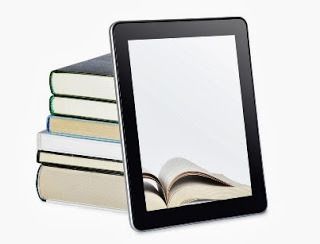 Fine print:
Fine print:
· When working with iBooks Author, you have to create both a landscape and portrait layout for your book. When you work in landscape orientation, you use a static layout. When you work in portrait orientation, you use a layout where font and size changes the flow of text. To switch between these orientations, use the “Orientation” toggle in the iBooks Author toolbar.
· Instead of laying out your book and then defining your table of contents, iBooks Author builds your book in parallel with the table of contents. The left sidebar of iBooks Author shows the current outline of your book. This outline is used to generate table-of-contents pages and section headers automatically throughout iBooks Author.
· iBooks Author lets you import Word and Pages documents. When you import documents from Word, you have the option to preserve Word styles or override them with local styles. The import is not great, so do not expect to import and map styles as easily as with InDesign. After import you will need to go through and construct your table of contents because this is one style that will not carry over.
· iBooks Author lets you place rich-media assets such as audio, video, HTML, and more. These media assets will appear in line with the text in landscape orientation. This will appear in the left sidebar in the portrait orientation. For more information on rich-media widgets, check out iBook Lesson: BookWidgets by Erica Sadun.
· If you have a rich-media book (like a photography book) where the free-flow text in portrait orientation wouldn’t add any benefit to the reader, you can lock your book to the landscape orientation. To lock the orientation, click the blue “Inspector” button in the top-right corner of iBooks Author, select “Document Inspector,” and check the box “Disable Portrait Orientation.”
Erica Sadun and Steve Sande over at the Unofficial Apple Weblog (TUAW.com) have put together a great series on using iBooks Author. Some highlights to start with are:
· iBook Lessons: The Absolute Beginner· iBook Lessons: Book Samples and Rookie Mistakes· iBook Lessons: Style Sheets· iBook Lessons: Take Control of iBooks Author
PagesDescription: Pages is part of Apple’s iWork software, and it competes with Microsoft Word. As mentioned earlier, we consider Word the best option for writing your manuscript because it is the most mature and most used word processor.
Pages, however, is useful when working with EPUB conversion. If you don’t want to dive head-first into a professional tool like Adobe InDesign, Pages is a Plan B—especially if you plan on working primarily with iBooks Author and iBookstore.
Getting started: Pages is available through the Apple App Store for $19.99. You can also write your book in Microsoft Word and use Pages only for conversion.
You export to the EPUB format by choosing File > Export and then selecting the EPUB option in the toolbar. Pages does a decent job of exporting the EPUB format. The only drawback is that it cannot export MOBI files. Kindle Direct Publishing will let you upload an EPUB file, but it converts EPUB to MOBI before your ebook goes on sale, which introduces chances for something to go wrong.
Fine print:
· If you open a Word document in Pages, it will do a fair, but not perfect, job of conversion. You may have to go through and adjust some styles so that they look as you originally intended.
· An easy way to get started with Pages is to download Apple’s “ePub Best Practices” sample document. Read the document and then use it as a template for your book.
· When going between Pages and Word documents, the two areas that are most likely to cause conversion issues are tables and bullets. For some reason, these two layouts never look the same going between formats (indents are always wrong, table styles are always different).
· Pages lets you define the outline of your document similar to the way iBooks Author lets you define the outline of your book. iBooks Author will import Pages documents with nearly lossless conversion (iBooks Author was built by the same engineers that worked on iWork). When you import a Pages document to iBooks Author for a Multi-Touch book, it will automatically bring in the styles and outline from Pages.
· Pages has a “track changes” feature that shows changes made and tracked in the Word format. However, we do not recommend bouncing back and forth between Pages and Word. Try to stay in one format as long as possible and then make the transition once to avoid weird results such as the loss of text and formatting.








Published on December 29, 2013 07:58
December 22, 2013
An Author's Guide for Success in 2014
What's ahead for book marketing in 2014?
Authors who want readers to find their books will have to go after those readers. Now more than ever readers have the power to determine a book's success or failure, regardless of advertising or traditional media strategies. Work on reaching your reader directly - that will make all the difference in the coming year.
Learn more at:
http://www.huffingtonpost.com/penny-c-sansevieri/book-marketing-prediction_b_4394295.html
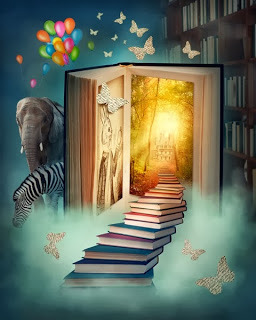








Published on December 22, 2013 19:12
December 19, 2013
How to Convert Your Word File to an eBook Format Part 1: Adobe InDesign
Conversion or Subversion?This chapter explains the process of converting your Word document to the formats of ebook resellers. This is the hairiest chapter in APE. Shawn could write a book and teach a daylong course about this topic alone, but don’t worry because we’ll cover everything crucial without tying you up for hours.
If you’re a novelist or a nonfiction writer with a simple book, you may not need to use any of these tools. If you’re not, you may need to learn at least one of them—or find someone who has. If I can take up hockey at age forty-eight never having skated before, you can learn how to convert your file.
 As I mentioned, B.S. (Before Shawn), I asked five experts about the best way to self-publish What the Plus! and got eight different answers. The responses included: “Just upload the Word file to each service.” “Use Calibre.” “Remove your bulleted and numbered lists.” “Use InDesign.” “Use an author-services company.” “Write it in Scrivener.” “Upload it to Smashwords and be done with it.” So that you don’t face the same confusion and frustration, we will provide a definitive answer to the simple question, “How do I make an ebook?”File Formats
As I mentioned, B.S. (Before Shawn), I asked five experts about the best way to self-publish What the Plus! and got eight different answers. The responses included: “Just upload the Word file to each service.” “Use Calibre.” “Remove your bulleted and numbered lists.” “Use InDesign.” “Use an author-services company.” “Write it in Scrivener.” “Upload it to Smashwords and be done with it.” So that you don’t face the same confusion and frustration, we will provide a definitive answer to the simple question, “How do I make an ebook?”File FormatsLet’s start with the “simple” topic of file formats. You might think that all the resellers accept a Word file and then sell a common file, and you’d be wrong. This is a chart from the Wikipedia entry that explains ebook formats. It might make your head explode.
Notice that the file type associated with Kindle in the Wikipedia table is actually “.azw.” The .azw file type is identical to the modern-day MOBI file type. The only difference is the DRM (digital rights management) Amazon adds to the file to protect it on Kindle devices. So to achieve the best Kindle version adaptation, you should upload MOBI files. Tool by ToolThere are many tools you can use to create ebooks, and more are available every week. The rest of this chapter will explain the tools you will most likely encounter when converting your manuscript to an ebook. Adobe InDesignDescription: If you worked for a traditional publisher, you’d probably use Adobe InDesign to lay out books. It is a professional-grade publishing tool. Shawn and I believe that Adobe InDesign is the best way for you to convert your Word document to the formats ebook resellers require.
Getting started: Adobe InDesign costs approximately $700 as a standalone product. You can also purchase InDesign as a bundle with other Adobe products such as Photoshop and Acrobat Pro; however, those bundles start at $1,299 and peak at approximately $3,000.
Fortunately, you can subscribe to InDesign for $19.99 per month with a one-year minimum or $29.99 per month with no minimum. If you need more than InDesign, Adobe offers a service called Adobe Creative Cloud for the Adobe Creative Suite programs (InDesign, Photoshop, Illustrator, Acrobat Pro, Bridge CS6, and Media Encoder). It costs $49.99 per month with a one-year commitment or $74.99 per month with no commitment. It costs $29.99 per month for students and teachers.
This means that instead of spending $700 to buy InDesign, you can subscribe to InDesign, use it to create your book, and then cancel your subscription at the end of the month. Even starting with zero knowledge, you should be able to convert your book in a month. If you need the other Adobe products such as Photoshop, you can subscribe for $50 per month and then cancel your subscription at the end of the month.
Out of the box, Adobe InDesign will export both EPUB and PDF formats. Using the free plugin from Amazon, you can export MOBI as well. However, InDesign’s ability to export all three file types doesn’t mean you should have one master InDesign document (.indd) that you export from.
In reality, you should create an InDesign document that is customized for each export format. This is because each format will handle a few things differently, such as the optimal image size, bullet styles, covers, metadata, and table of contents.
The MOBI plugin will automatically generate and insert the necessary pages for a Kindle-compatible table of contents based on styles (for example, Chapter Header). An EPUB will require you to manually create a hyperlinked table of contents or manually define a separate table of contents document in the export. Finally, PDF documents will also need a manually created table of contents as well as additional front matter like a cover (which will be part of the EPUB and MOBI metadata).
How We Used InDesignTo save you a lot of time figuring things out, here’s the procedure that we used to create What the Plus! and APE with InDesign:
· Create a new Adobe InDesign document with the page dimensions of your print book (or PDF). The traditional book size is 6 1/8 by 9 1/4 inches. If you don’t plan on having a print or PDF book, you can use the default document size of 8.5 inches by 11 inches. For What the Plus! and APE, Shawn used 6 inches by 9 inches.
· Load your manuscript by selecting, “Place” from the File menu. This will enable you to place your Word document directly into your InDesign document. Click in the top-left corner of the page margins while holding the Shift key. This will place the Word document and automatically insert as many pages as needed. (If you click on the page, InDesign will fill your Word document to the current page.)
There are other ways to place your document so it flows within a page template, allowing you to automatically add things like page numbers, but for this example we’ll take the easy route and just place the document.
· After you place your Word document, you’ll notice the InDesign document’s paragraph styles panel. (If the panel isn’t open, go to the Window menu.) Confirm that it contains all of the styles you used in Word. Some of the styles might not look exactly the same, but that’s OK because you can fix that the same way you make changes to styles in Word.
As you can see in the following image, the NormalFirst style has a first-line indentation even though the first-line indent was set to zero in Word. By double clicking the style in InDesign and removing the indentation, it will fix all of the NormalFirst paragraphs in the InDesign document.
· Define which paragraph styles are used to generate the table of contents by selecting Layout > Table of Contents Styles. You must define the table-of-contents styles before exporting the MOBI version of your ebook.
The paragraph styles of your document are used to create the metadata needed for the table of contents (for example, Section Title, Chapter Title). You then indicate which level in the outline those paragraph styles represent. Section title is level one, and chapter title is level two. If you don't have sections, your chapter titles will be level one. InDesign reads your document, start to finish, finding those paragraph styles and uses the text of the paragraph to automatically generate each table-of-contents entry.
This means before you start setting up your table of contents, you must have a document formatted with paragraph styles (this is one reason why we recommend you use them from day one instead of formatting your document after the fact).
If you formatted your Word document with paragraph styles and imported it into InDesign, InDesign imports the styles along with the text. Therefore, when you use Word’s styles and then import to InDesign, you will be able to use those same styles to define your table of contents. If you don't write with styles from day one, you must create them and format your document before setting up a table of contents.
The nice thing about InDesign—and what makes all this effort worthwhile—is that you have to do this style stuff only once! In the InDesign paragraph-style fly-out menu, you have the option of selecting “Load Paragraph Styles.” Here you can select an InDesign document that has your entire style sheet pre-prepared.
When you load the styles from that document, it will automatically apply them in the new document. For example, the styles in What the Plus! were similar to the styles for APE, so loading the styles from What the Plus! eliminated hours of work.
Guy Kawasaki has written 12 books, 10 of which were traditionally published. His newest book is APE: Author, Publisher, Entrepreneur - How to Publish a Book, which helps people understand how and why to self-publish.
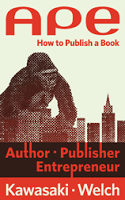
APE: Author, Publisher, Entrepreneur - How to Publish a Book, by Guy Kawasaki and Shawn Welch, is available as an eBook ($9.99) and in paperback ($24.99). Visit http://apethebook.com/








Published on December 19, 2013 20:28
December 15, 2013
Get a Free Copy of APE!
To commemorate the one-year anniversary of the publication of Author, Publisher, Entrepreneur: How to Publish a Book, Guy Kawasaki is having a giveaway. Redeem the offer here: http://apethebook.com/nanowrimo/
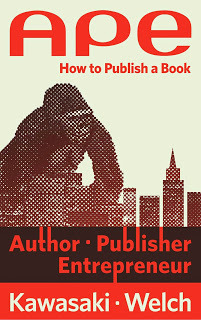








Published on December 15, 2013 18:43
December 8, 2013
Understanding Book Distribution Part 4: Print-On-Demand
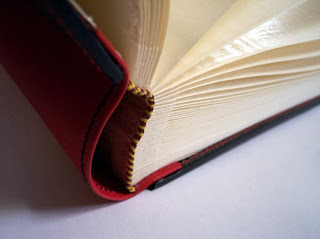 Years ago he got a Groupon coupon from CreateSpace to publish a book, so he took his collection of photos of Windsor and printed a local-history book called Windsor Then. A local paper ran a story about the book, and he ended up selling 3,000 copies. He still uses CreateSpace as his print-on-demand supplier—as opposed to an author-services company—and orders 300 copies at a time.
Years ago he got a Groupon coupon from CreateSpace to publish a book, so he took his collection of photos of Windsor and printed a local-history book called Windsor Then. A local paper ran a story about the book, and he ended up selling 3,000 copies. He still uses CreateSpace as his print-on-demand supplier—as opposed to an author-services company—and orders 300 copies at a time.You can use an author-services company as a print-on-demand supplier or a pure-play printer such as Lightning Source so that you don’t end up with boxes of books sitting around unsold if you overestimate demand. Both these types of companies work on short lead times so that you can order books “on demand”—that is, when you need them.Many bookstores will not sell self-published books. Author-services companies may tell you that they can get you brick-and-mortar distribution, but they are shading the truth. Bookstores can order your book from them if someone requests it, but this doesn't mean they will buy your book for inventory.
Pros:
· Reaches people who prefer printed books. Despite the oversimplifications and misinterpretations, remember that ebooks are still only 10 percent of total book sales in the United States. The only way you can try to reach the other 90 percent is to offer your book in a printed format.
· Psychic satisfaction. One of the pleasures of writing a book is seeing it for sale on a bookstore shelf—preferably face-out in the “new and noteworthy” section. Offering your book in a printed format is the only way to achieve this.
· Control of final form. Working directly with a printer provides you with more design and format options. It also gives you the freedom to do special editions for appearances and signings.
· Higher margins. Selling a printed book directly to customers has some of the highest margins in the publishing business. The flip side of selling direct, though, is that there are the costs of order processing, fulfillment, and inventory.
Cons:
· Complexity.This path involves more work than using author-services companies. Printers only take print-ready PDFs of your cover and manuscript. They also do not provide any handholding, assuming that an experienced production person is managing the process.
· Commitment to accept returns. You don’t have to order thousands of copies of inventory, but customers and bookstores can return printed books for refunds. We’ve never heard of having to accept an ebook return.
· Sales-tax reporting. You will probably have to collect and pay state sales tax for books sold directly to readers in your state of residence, although you won’t be responsible for books sold at a wholesale price to resellers.
Guy Kawasaki has written 12 books, 10 of which were traditionally published. His newest book is APE: Author, Publisher, Entrepreneur - How to Publish a Book, which helps people understand how and why to self-publish.
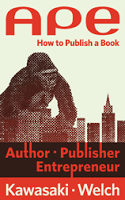
APE: Author, Publisher, Entrepreneur - How to Publish a Book, by Guy Kawasaki and Shawn Welch, is available as an eBook ($9.99) and in paperback ($24.99). Visit http://apethebook.com/








Published on December 08, 2013 19:26
December 5, 2013
Blog Carnival: Marketing Tips for Authors - December 6, 2013
Welcome to the December 6, 2013 edition of marketing tips for authors. We've got a great mix of insights into editing, book marketing, social media, and more. Thank you to all of the contributors!
Mo Wally presents Top 5 Most Successful Marketing Campaigns | Success Tips, Motivational, Health Tips, Self Improvement Success Manual posted at Success.

Author Tips
Erica Verrillo presents Publishing ... and Other Forms of Insanity: Precycling: A Great Way to Get the Most Mileage Out of Your Blogs posted at Publishing ... and Other Forms of Insanity, saying, "If you are new to the blogging scene, you probably don’t have a lot of followers (yet). For aspiring authors, this is a calamity. There you are, pouring your heart and soul into your posts, and nobody is reading them! How will anybody know that you are a gifted writer if your blog is languishing, unhonored and unsung, in cyberspace?"
Katie McCoach presents Developmental Editing: What is it Exactly? posted at Katie McCoach Editorial, saying, "The editorial process of the developmental edit may vary from editor to editor, however the idea is the same – work with an author to help the author create the best possible story they can. This article explains 5 things a developmental editor can do for you."
Book Marketing
Kimberley Grabas presents 2 Must-Dos to Make Your Book Marketing Infinitely Easier posted at Your Writer Platform, saying, "Why is it that your book marketing is falling short? You’re trying to implement as many of the tricks and tips that the ‘experts’ recommend, but few of your marketing tactics are gaining traction. Sure, you haven’t tried EVERYTHING yet, but you’ve tried enough to move the needle at least a smidge, right? There’s no question that building a strong platform takes time, and gaining momentum–even with a sound marketing plan–requires the patience of a saint. But something just isn’t jiving."
Book Promotion
Lovelyn presents Is Podcasting Your Novel Worth It? | H. Lovelyn Bettison posted at Comments for H. Lovelyn Bettison, saying, "As I work on editing the podcast of my novel, I wonder if all of this work will really be worth it."
Social Media
Andre Cruz presents 8 Easy Ways to Create a Popular Blog posted at The Word, saying, "8 tips on how to boost traffic to your author's blog."
That concludes this edition. Submit your blog article to the next edition of marketing tips for authors on Jan. 3, 2014 using our carnival submission form. Past posts and future hosts can be found on our blog carnival index page.








Published on December 05, 2013 20:57
December 1, 2013
An Important Update on the Amazon Keyword Issue
The original blog post appeared here: http://www.amarketingexpert.com/amazon-making-big-changes-authors-beware/ Since, then we've learned more about what authors should and should not do when using keywords on Amazon.com.
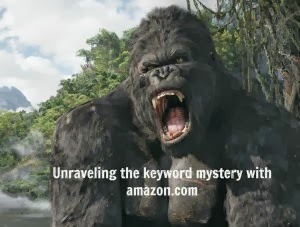 It all began when an author's book was pulled from Amazon without any warning. It took some time, and energy, but asking Amazon for help did produce results. And now we have a step-by-step guide if your book is ever in trouble on Amazon. The bottom line when using keywords - don't associate your book with a similar book or author. While it's been a common practice in publishing, along the lines of, if you like that book you'll like this one, Amazon's policies forbid the practice and now they're enforcing the rule.
It all began when an author's book was pulled from Amazon without any warning. It took some time, and energy, but asking Amazon for help did produce results. And now we have a step-by-step guide if your book is ever in trouble on Amazon. The bottom line when using keywords - don't associate your book with a similar book or author. While it's been a common practice in publishing, along the lines of, if you like that book you'll like this one, Amazon's policies forbid the practice and now they're enforcing the rule.Learn more here: http://www.amarketingexpert.com/author-alert-resolving-amazon-keyword-issue/








Published on December 01, 2013 19:30
November 26, 2013
Author Alert: Check Your Book Description & Keywords on Amazon
Amazon has pulled down books that contain author names and book titles in their description and keywords. Most of this keyword use has occurred in the Kindle Direct Publishing (KDP) program; some authors were warned to change their keywords, while others found their books were simply pulled off the site. Check your book description and keywords and pull any reference to other authors and books - before Amazon does it for you. To learn more: http://www.amarketingexpert.com/amazon-making-big-changes-authors-beware/









Published on November 26, 2013 05:53
November 24, 2013
Understanding Book Distribution Part 3: Author-Services Companies
Author-Services CompaniesRay Sabini is a fourth-grade teacher in New York. After reading a letter from Benjamin Franklin extolling the virtue of curing the smell of human gas, he wrote a book called Sweet Fartsabout a student who tries to find the cure for farting.
Sabini used the pen name Raymond Bean so that a book about farting did not harm his reputation as a teacher. He pitched the book to traditional publishers for eighteen months with no success. Then his wife told him about a company called BookSurge that helped authors self-publish their books.
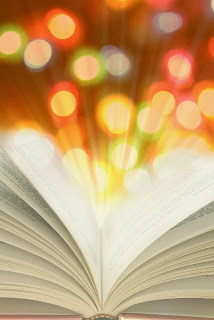 Sabini used the company to release Sweet Farts in November 2008. By March 2009 it was an Amazon children’s bestseller. It did so well that Amazon Publishing contacted him to write two more books to make a three-part fart series.
Sabini used the company to release Sweet Farts in November 2008. By March 2009 it was an Amazon children’s bestseller. It did so well that Amazon Publishing contacted him to write two more books to make a three-part fart series.BookSurge is now part of CreateSpace, the author-services company of Amazon. Sabini completed his fart series with Amazon Publishing, but he still used CreateSpace for his twelve-part series School Is a Nightmare , because he wanted to publish a new title every ninety days.
Firms such as CreateSpace, Lulu, Blurb, and the imprints (an imprint is the name of the publisher of a book; traditional publishing houses are often made up of dozens of imprints) of Author Solutions (Dellarte, AuthorHouse, Wordclay, Trafford, Xlibris, Palibro, Inkubook, and iUniverse) act as intermediaries between authors and online and brick-and-mortar resellers. These companies provide services such as copyediting, conversion, layout, cover design, printing, and then send your book to resellers.
Pros:
· Fewer reseller programs to join, learn, maintain, and track. It’s time consuming to create an account, pick your price, upload your Word file and cover, provide banking information, and monitor sales and payments for one reseller. Try doing this for three or four. Author-services companies can alleviate much of this pain.
· One-stop shopping. If you’re new to publishing, you may not have all the contacts and vendors that you need for editing and cover design. Author-services companies may provide what you need to publish your book.
Cons:
· Reduced revenue. The services these companies provide come at a price. You can buy them on an à la carte basis for some services, but you usually pay a percentage of your royalty off the top.
· Overdependence.The good news is that you have to deal with fewer organizations. The bad news is that if your author-services vendor experiences an outage when you’re in the publishing process, you’re in deep trouble. Worse, if your vendor experiences financial issues, you may never collect your royalty.
· Poor quality.Author-services companies often use independent contractors and offshore labor to provide editing services. These people may not be native speakers of your language, and true fluency is necessary for good editing. You won’t have much choice in selecting them, so you might be able to find better ones yourself. That said, you might not want the burden of finding them yourself.
· Extensive “fine print.” You’ll learn more about this in chapter 15: “How to Use Author Services.” For now, suffice it to say that some of the options that look easy and inexpensive might come back to haunt you later if you’re successful. If you’re not successful, it won’t matter.
Guy Kawasaki has written 12 books, 10 of which were traditionally published. His newest book is APE: Author, Publisher, Entrepreneur - How to Publish a Book, which helps people understand how and why to self-publish.
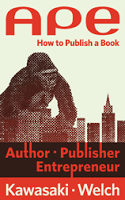
APE: Author, Publisher, Entrepreneur - How to Publish a Book, by Guy Kawasaki and Shawn Welch, is available as an eBook ($9.99) and in paperback ($24.99). Visit http://apethebook.com/








Published on November 24, 2013 23:13



