How to Convert Your Word File to an eBook Format Part 1: Adobe InDesign
Conversion or Subversion?This chapter explains the process of converting your Word document to the formats of ebook resellers. This is the hairiest chapter in APE. Shawn could write a book and teach a daylong course about this topic alone, but don’t worry because we’ll cover everything crucial without tying you up for hours.
If you’re a novelist or a nonfiction writer with a simple book, you may not need to use any of these tools. If you’re not, you may need to learn at least one of them—or find someone who has. If I can take up hockey at age forty-eight never having skated before, you can learn how to convert your file.
 As I mentioned, B.S. (Before Shawn), I asked five experts about the best way to self-publish What the Plus! and got eight different answers. The responses included: “Just upload the Word file to each service.” “Use Calibre.” “Remove your bulleted and numbered lists.” “Use InDesign.” “Use an author-services company.” “Write it in Scrivener.” “Upload it to Smashwords and be done with it.” So that you don’t face the same confusion and frustration, we will provide a definitive answer to the simple question, “How do I make an ebook?”File Formats
As I mentioned, B.S. (Before Shawn), I asked five experts about the best way to self-publish What the Plus! and got eight different answers. The responses included: “Just upload the Word file to each service.” “Use Calibre.” “Remove your bulleted and numbered lists.” “Use InDesign.” “Use an author-services company.” “Write it in Scrivener.” “Upload it to Smashwords and be done with it.” So that you don’t face the same confusion and frustration, we will provide a definitive answer to the simple question, “How do I make an ebook?”File FormatsLet’s start with the “simple” topic of file formats. You might think that all the resellers accept a Word file and then sell a common file, and you’d be wrong. This is a chart from the Wikipedia entry that explains ebook formats. It might make your head explode.
Notice that the file type associated with Kindle in the Wikipedia table is actually “.azw.” The .azw file type is identical to the modern-day MOBI file type. The only difference is the DRM (digital rights management) Amazon adds to the file to protect it on Kindle devices. So to achieve the best Kindle version adaptation, you should upload MOBI files. Tool by ToolThere are many tools you can use to create ebooks, and more are available every week. The rest of this chapter will explain the tools you will most likely encounter when converting your manuscript to an ebook. Adobe InDesignDescription: If you worked for a traditional publisher, you’d probably use Adobe InDesign to lay out books. It is a professional-grade publishing tool. Shawn and I believe that Adobe InDesign is the best way for you to convert your Word document to the formats ebook resellers require.
Getting started: Adobe InDesign costs approximately $700 as a standalone product. You can also purchase InDesign as a bundle with other Adobe products such as Photoshop and Acrobat Pro; however, those bundles start at $1,299 and peak at approximately $3,000.
Fortunately, you can subscribe to InDesign for $19.99 per month with a one-year minimum or $29.99 per month with no minimum. If you need more than InDesign, Adobe offers a service called Adobe Creative Cloud for the Adobe Creative Suite programs (InDesign, Photoshop, Illustrator, Acrobat Pro, Bridge CS6, and Media Encoder). It costs $49.99 per month with a one-year commitment or $74.99 per month with no commitment. It costs $29.99 per month for students and teachers.
This means that instead of spending $700 to buy InDesign, you can subscribe to InDesign, use it to create your book, and then cancel your subscription at the end of the month. Even starting with zero knowledge, you should be able to convert your book in a month. If you need the other Adobe products such as Photoshop, you can subscribe for $50 per month and then cancel your subscription at the end of the month.
Out of the box, Adobe InDesign will export both EPUB and PDF formats. Using the free plugin from Amazon, you can export MOBI as well. However, InDesign’s ability to export all three file types doesn’t mean you should have one master InDesign document (.indd) that you export from.
In reality, you should create an InDesign document that is customized for each export format. This is because each format will handle a few things differently, such as the optimal image size, bullet styles, covers, metadata, and table of contents.
The MOBI plugin will automatically generate and insert the necessary pages for a Kindle-compatible table of contents based on styles (for example, Chapter Header). An EPUB will require you to manually create a hyperlinked table of contents or manually define a separate table of contents document in the export. Finally, PDF documents will also need a manually created table of contents as well as additional front matter like a cover (which will be part of the EPUB and MOBI metadata).
How We Used InDesignTo save you a lot of time figuring things out, here’s the procedure that we used to create What the Plus! and APE with InDesign:
· Create a new Adobe InDesign document with the page dimensions of your print book (or PDF). The traditional book size is 6 1/8 by 9 1/4 inches. If you don’t plan on having a print or PDF book, you can use the default document size of 8.5 inches by 11 inches. For What the Plus! and APE, Shawn used 6 inches by 9 inches.
· Load your manuscript by selecting, “Place” from the File menu. This will enable you to place your Word document directly into your InDesign document. Click in the top-left corner of the page margins while holding the Shift key. This will place the Word document and automatically insert as many pages as needed. (If you click on the page, InDesign will fill your Word document to the current page.)
There are other ways to place your document so it flows within a page template, allowing you to automatically add things like page numbers, but for this example we’ll take the easy route and just place the document.
· After you place your Word document, you’ll notice the InDesign document’s paragraph styles panel. (If the panel isn’t open, go to the Window menu.) Confirm that it contains all of the styles you used in Word. Some of the styles might not look exactly the same, but that’s OK because you can fix that the same way you make changes to styles in Word.
As you can see in the following image, the NormalFirst style has a first-line indentation even though the first-line indent was set to zero in Word. By double clicking the style in InDesign and removing the indentation, it will fix all of the NormalFirst paragraphs in the InDesign document.
· Define which paragraph styles are used to generate the table of contents by selecting Layout > Table of Contents Styles. You must define the table-of-contents styles before exporting the MOBI version of your ebook.
The paragraph styles of your document are used to create the metadata needed for the table of contents (for example, Section Title, Chapter Title). You then indicate which level in the outline those paragraph styles represent. Section title is level one, and chapter title is level two. If you don't have sections, your chapter titles will be level one. InDesign reads your document, start to finish, finding those paragraph styles and uses the text of the paragraph to automatically generate each table-of-contents entry.
This means before you start setting up your table of contents, you must have a document formatted with paragraph styles (this is one reason why we recommend you use them from day one instead of formatting your document after the fact).
If you formatted your Word document with paragraph styles and imported it into InDesign, InDesign imports the styles along with the text. Therefore, when you use Word’s styles and then import to InDesign, you will be able to use those same styles to define your table of contents. If you don't write with styles from day one, you must create them and format your document before setting up a table of contents.
The nice thing about InDesign—and what makes all this effort worthwhile—is that you have to do this style stuff only once! In the InDesign paragraph-style fly-out menu, you have the option of selecting “Load Paragraph Styles.” Here you can select an InDesign document that has your entire style sheet pre-prepared.
When you load the styles from that document, it will automatically apply them in the new document. For example, the styles in What the Plus! were similar to the styles for APE, so loading the styles from What the Plus! eliminated hours of work.
Guy Kawasaki has written 12 books, 10 of which were traditionally published. His newest book is APE: Author, Publisher, Entrepreneur - How to Publish a Book, which helps people understand how and why to self-publish.
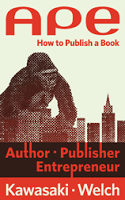
APE: Author, Publisher, Entrepreneur - How to Publish a Book, by Guy Kawasaki and Shawn Welch, is available as an eBook ($9.99) and in paperback ($24.99). Visit http://apethebook.com/








Published on December 19, 2013 20:28
No comments have been added yet.



