How to Convert Your Word File to an eBook Format Part 2: Apple iBooks Author Tool
Description: iBooks Author is a standalone Macintosh app from Apple that produces Multi-Touch iBooks. Multi-Touch books are only available through the iBookstore and only work on iPads. If you’ve used other iWork applications (such as Pages and Numbers), you’ll feel familiar with the interface of iBooks Author.
Getting started: iBooks Author is available from the Apple App Store as a free download. You can export Multi-Touch ebooks as either a PDF or iBOOKS file for free distribution. You can also choose “Publish” from the File menu to publish the book to the iBookstore. When you do this, iBooks Author automatically launches iTunes Producer with a new submission pre-populated with your ebook.
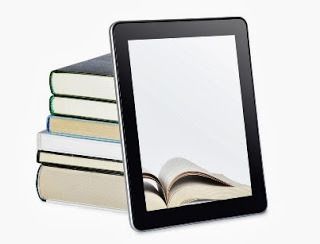 Fine print:
Fine print:
· When working with iBooks Author, you have to create both a landscape and portrait layout for your book. When you work in landscape orientation, you use a static layout. When you work in portrait orientation, you use a layout where font and size changes the flow of text. To switch between these orientations, use the “Orientation” toggle in the iBooks Author toolbar.
· Instead of laying out your book and then defining your table of contents, iBooks Author builds your book in parallel with the table of contents. The left sidebar of iBooks Author shows the current outline of your book. This outline is used to generate table-of-contents pages and section headers automatically throughout iBooks Author.
· iBooks Author lets you import Word and Pages documents. When you import documents from Word, you have the option to preserve Word styles or override them with local styles. The import is not great, so do not expect to import and map styles as easily as with InDesign. After import you will need to go through and construct your table of contents because this is one style that will not carry over.
· iBooks Author lets you place rich-media assets such as audio, video, HTML, and more. These media assets will appear in line with the text in landscape orientation. This will appear in the left sidebar in the portrait orientation. For more information on rich-media widgets, check out iBook Lesson: BookWidgets by Erica Sadun.
· If you have a rich-media book (like a photography book) where the free-flow text in portrait orientation wouldn’t add any benefit to the reader, you can lock your book to the landscape orientation. To lock the orientation, click the blue “Inspector” button in the top-right corner of iBooks Author, select “Document Inspector,” and check the box “Disable Portrait Orientation.”
Erica Sadun and Steve Sande over at the Unofficial Apple Weblog (TUAW.com) have put together a great series on using iBooks Author. Some highlights to start with are:
· iBook Lessons: The Absolute Beginner· iBook Lessons: Book Samples and Rookie Mistakes· iBook Lessons: Style Sheets· iBook Lessons: Take Control of iBooks Author
PagesDescription: Pages is part of Apple’s iWork software, and it competes with Microsoft Word. As mentioned earlier, we consider Word the best option for writing your manuscript because it is the most mature and most used word processor.
Pages, however, is useful when working with EPUB conversion. If you don’t want to dive head-first into a professional tool like Adobe InDesign, Pages is a Plan B—especially if you plan on working primarily with iBooks Author and iBookstore.
Getting started: Pages is available through the Apple App Store for $19.99. You can also write your book in Microsoft Word and use Pages only for conversion.
You export to the EPUB format by choosing File > Export and then selecting the EPUB option in the toolbar. Pages does a decent job of exporting the EPUB format. The only drawback is that it cannot export MOBI files. Kindle Direct Publishing will let you upload an EPUB file, but it converts EPUB to MOBI before your ebook goes on sale, which introduces chances for something to go wrong.
Fine print:
· If you open a Word document in Pages, it will do a fair, but not perfect, job of conversion. You may have to go through and adjust some styles so that they look as you originally intended.
· An easy way to get started with Pages is to download Apple’s “ePub Best Practices” sample document. Read the document and then use it as a template for your book.
· When going between Pages and Word documents, the two areas that are most likely to cause conversion issues are tables and bullets. For some reason, these two layouts never look the same going between formats (indents are always wrong, table styles are always different).
· Pages lets you define the outline of your document similar to the way iBooks Author lets you define the outline of your book. iBooks Author will import Pages documents with nearly lossless conversion (iBooks Author was built by the same engineers that worked on iWork). When you import a Pages document to iBooks Author for a Multi-Touch book, it will automatically bring in the styles and outline from Pages.
· Pages has a “track changes” feature that shows changes made and tracked in the Word format. However, we do not recommend bouncing back and forth between Pages and Word. Try to stay in one format as long as possible and then make the transition once to avoid weird results such as the loss of text and formatting.








Published on December 29, 2013 07:58
No comments have been added yet.



