The History Book Club discussion
AUDIOBOOKS/PODCASTS/KINDLES
>
TECHNICAL ISSUES (HOW TO, PROBLEMS, ETC.)
date newest »
newest »
 newest »
newest »
message 1:
by
Bentley, Group Founder, Leader, Chief
(last edited Oct 02, 2010 03:13PM)
(new)
Oct 02, 2010 02:53PM
 Mod
Mod
reply
|
flag
 This isn't really a problem, more of a How Would One Get Started question.
This isn't really a problem, more of a How Would One Get Started question.I've never listened to an audiobook. I don't have anything like a long commute during which an audiobook would help while away the hours. But now I am looking forward to a few months of baby-feeding where it might be nice to have something to listen to, rather than a book to hold. If I wanted to listen to, say, The Second World War by Churchill, what would I need? Where do I buy it? What kind of cost range do I expect for it (and other books like it)? What kind of devices are options for playing it? I'm thinking to give it a try, but I'm not sure I'll like it, so I'd rather not make a big investment upfront.
Thanks for whatever help you can give!
 by
by
 Winston S. Churchill
Winston S. Churchill
 Hi Elizabeth may I suggest the following site http://www.audible.com/ I have found this site an excellent source of audiobooks at a good price.
Hi Elizabeth may I suggest the following site http://www.audible.com/ I have found this site an excellent source of audiobooks at a good price. As for what type of device you require, as most audiobook are mp3's an Ipod or similar device is required to listen to the audiobook on the go. Or your computer of course can be used. I personally like the Ipod's as the device creates and organises a folder for the books to go into, as well as remembering were you are up to.
As you can probably tell I love audiobooks I listen to them in my car, walking, excersing and when Im to lazy to read. I alway's have an audio, normal and e-book on the go.
Elizabeth, my library also has books on the go. They are actually self contained and the size of a deck of cards; they give you an ear piece and you can just walk with these kind of books; might be handy when you are feeding the baby and want to listen to something at the same time.
For the audible books I use my ipod; but I have also used my Ipad on my grand cross country excursion; when driving I use the ipod with a connector into the sound system of my car. Really easy and you can pick up whatever you need at the apple store or probably even a radio shack. The ipods and the ipads remember your place.
You can also set up your computer in the room and play the book that way. I have done that with my notebook also.
I think the ipod is the most portable if you are on the go.
For the audible books I use my ipod; but I have also used my Ipad on my grand cross country excursion; when driving I use the ipod with a connector into the sound system of my car. Really easy and you can pick up whatever you need at the apple store or probably even a radio shack. The ipods and the ipads remember your place.
You can also set up your computer in the room and play the book that way. I have done that with my notebook also.
I think the ipod is the most portable if you are on the go.
 Hi Elizabeth,
Hi Elizabeth,Audible.com is a great service, but I wouldn't start with it because it is a subscription service and you should really try to see if you enjoy the audio format before investing money into it.
Your library is prob. the best way. Many public libraries have digital downloads either by netlibrary or overdrive that you can download right on your computer from home and just put them on an mp3 player or play them from your computer.
My suggestion is to actually start with something light. Mysteries/popular fiction seem to fit this best. And, listen when you can do nothing else but listen. Like before bed, of just for an hour while sitting and doing nothing, because believe it or not you actually have to train yourself to listen.
Then if you enjoy it, I'd say you would be good
to start with some nonfiction you would find interesting.
Welcome to the world of audiobooks, keep up posted on your journey.
 Elizabeth S wrote: " I've never listened to an audiobook. ...But now I am looking forward to a few months of baby-feeding where it might be nice to have something to listen to, rather than a book to hold. If I wanted to listen to, say, The Second World War by Churchill, what would I need? ..."
Elizabeth S wrote: " I've never listened to an audiobook. ...But now I am looking forward to a few months of baby-feeding where it might be nice to have something to listen to, rather than a book to hold. If I wanted to listen to, say, The Second World War by Churchill, what would I need? ..."Elizabeth, I think Jason and Bentley are both correct...if you're new to listening to audio books, you might want to take baby steps to see if you like the experience before you invest in any major equipment or subscription services.
I have an MP3 player now, but when I began listening to audio books several years ago, I borrowed CDs from the library and played them on a CD player (remember those!) or on my computer.
Soon I graduated to MP3 players and now have a Sansa Fuze which is 1/2 - 1/3 the price of an iPod and allows unlimited storage, thanks to a memory card slot. CDs can be ripped and synced to the tiny player, but e-audios are also available from most libraries, it's just that the selection in my library is less than satisfacory. Fortunately, Audible.com has an extensive list of titles.
 Hi Jason, I use to have the same problem so I traded-in the treamill for a reading chair and now relax back in a comfy chair with a glass of wine and a good book :)
Hi Jason, I use to have the same problem so I traded-in the treamill for a reading chair and now relax back in a comfy chair with a glass of wine and a good book :)
 Well done, Aussie Rick. I think a good reading chair is infinitely preferable to a treadmill. :)
Well done, Aussie Rick. I think a good reading chair is infinitely preferable to a treadmill. :)Thanks to all of you for your advice and suggestions on how to get started. I think I'm going to go the library route first. It is just frustrating to find a good book to start with--my library's catalog isn't doing a very good job helping me search for the kind of thing I'd like, i.e. a non-fiction audiobook. Eventually I'll find something to try, though. And I'll let you all know what I think!
 Aussie Rick you crack me up! I have taken a similar approach.
Aussie Rick you crack me up! I have taken a similar approach. I do like the advise about how to get started on audio books. I don't have much opportunity in my daily routine to incorporate this but have often thought about it as an alternative to music when I make a road trip every so often. Good tips on how to approach it, thanks.
A Workaround:
Some folks who are beginning to utilize their libraries download feature which for some of you and all of us here is (Overdrive); you may not be done with the book when it expires and you may run into difficulties.
What you should do is once you have downloaded it on your computer; possibly download it from your computer to your Ipod or to your mp3 player and in most instances; the computer download will expire but you will still have the other download to listen to.
Also mp3 format downloads do not expire at all; but the WMA do. WMA stands for Windows Media Audio.
Overdrive software will delete an audiobook from your computer if it has expired. But it will not remove the book from my iPod for example which I use often.
It probably is a good idea when you download to your computer to download immediately to your mp3 player or iPod so that you can keep them for a longer period of time to completely finish listening to your book if you used your library's Overdrive software.
Some folks who are beginning to utilize their libraries download feature which for some of you and all of us here is (Overdrive); you may not be done with the book when it expires and you may run into difficulties.
What you should do is once you have downloaded it on your computer; possibly download it from your computer to your Ipod or to your mp3 player and in most instances; the computer download will expire but you will still have the other download to listen to.
Also mp3 format downloads do not expire at all; but the WMA do. WMA stands for Windows Media Audio.
Overdrive software will delete an audiobook from your computer if it has expired. But it will not remove the book from my iPod for example which I use often.
It probably is a good idea when you download to your computer to download immediately to your mp3 player or iPod so that you can keep them for a longer period of time to completely finish listening to your book if you used your library's Overdrive software.
 Bentley wrote: "A Workaround:
Bentley wrote: "A Workaround:Some folks who are beginning to utilize their libraries download feature which for some of you and all of us here is (Overdrive); you may not be done with the book when it expires an..."
Thanks for the good info!
 Was wondering if anyones uses the Audible app on their Ipod/phone/pad. If so is anyone else having problems with it playing audio books sourced from else where. The problem I am finding is it pauses with up to 1 or 2 minutes before the story kicks in. For now I have given up using the app and am just listening to them the normal way. Its a tad disappointing as I like the time listening counter on the app.
Was wondering if anyones uses the Audible app on their Ipod/phone/pad. If so is anyone else having problems with it playing audio books sourced from else where. The problem I am finding is it pauses with up to 1 or 2 minutes before the story kicks in. For now I have given up using the app and am just listening to them the normal way. Its a tad disappointing as I like the time listening counter on the app.
I have the audible application on my iphone/iPad and iPod and have no issues with it but I have also only been using my audible downloads.
I would like to help those folks get a bit more proficient if they want to listen to audiobooks and need to rip your own audiobooks.
Here are the directions:
Ripping Your Own Audiobooks
If you already have audiobooks on CD, you can rip them to use in iTunes and on your iPod. To get the most out of these audiobooks, you need to choose a format for importing, join any tracks on the CD, and make the files bookmarkable. We look here at all three of these actions.
1. Choosing a format for importing. By default, iTunes uses 128 kbps AAC for importing music. But spoken word recordings don’t need the same high level of quality as music does - people don’t mind a hint of scratchiness in a voice, so when you are going to rip audiobooks, you can change the format to save space. Open the iTunes preferences (iTunes > Preferences on Mac; Edit > Preferences on Windows, and click the Importing tab.
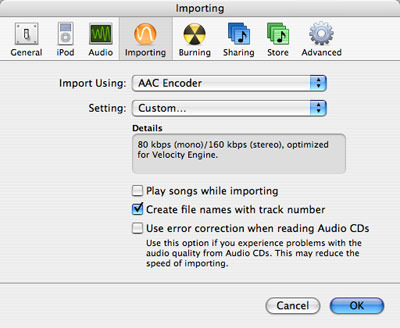
The Importing preferences in iTunes.
If the Import Using menu doesn’t show AAC Encoding, click that menu and select AAC Encoding. (If you want to listen to your audiobooks on other devices that can’t play AAC files, choose MP3, but you won’t be able to create bookmarkable files with this format.) Next, from the Setting menu, select Custom. From the Stereo Bit Rate menu, select 64 kbps. This is the same bit rate that Audible and the iTunes Music Store use. Leave the other settings as they are. (After you finish ripping your audiobooks, reset the format to is original settings; you don’t want to rip music at this bit rate.)
2. Join tracks and import your CD. Insert a CD containing an audiobook in your computer, and iTunes in most cases will find the appropriate information about the disc and its contents. While most audiobooks have many files, it is better to join them into a single track - this allows you to make these tracks bookmarkable and listen to your audiobooks more easily on the iPod. To do this, select all the tracks on the CD (Command-A on Mac; Control-A on Windows), then select Advanced > Join CD Tracks. iTunes displays the tracks with a bracket showing that they are joined.
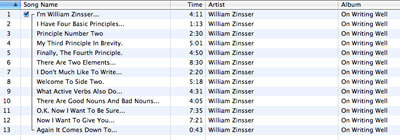
After you join tracks in iTunes, the CD appears as a single track.
Import the CD by clicking the Import button, and repeat this for all the CDs of your audiobook.
3. Make the Files Bookmarkable. The final thing to do is to make the tracks bookmarkable. If you’re on a Mac, check out this AppleScript which does this conversion in a jiffy. If you use Windows, locate the tracks (right-click on a track and select Show Song File), then change the files’ extensions from .m4a to .m4b. (If you don’t see extensions, select Tools > Folder Options, click the View tab and uncheck Hide Extensions.)
After you’ve done this, your audiobooks are ready to sync to your iPod. You can set up playlists for them, or just leave them in your library as they are. It’s a good idea to check their genre to make sure they say Audiobook or Spoken Word so it’s easy to find them. (You can change the genre by selecting a file or files, then selecting File > Get Info, clicking the Info tab and choosing a genre from the Genre popup menu.)
Here is the Applescript:
http://www.dougscripts.com/itunes/scr...
Hope the above helps.
Source:
http://www.ilounge.com/index.php/arti...
Here are the directions:
Ripping Your Own Audiobooks
If you already have audiobooks on CD, you can rip them to use in iTunes and on your iPod. To get the most out of these audiobooks, you need to choose a format for importing, join any tracks on the CD, and make the files bookmarkable. We look here at all three of these actions.
1. Choosing a format for importing. By default, iTunes uses 128 kbps AAC for importing music. But spoken word recordings don’t need the same high level of quality as music does - people don’t mind a hint of scratchiness in a voice, so when you are going to rip audiobooks, you can change the format to save space. Open the iTunes preferences (iTunes > Preferences on Mac; Edit > Preferences on Windows, and click the Importing tab.
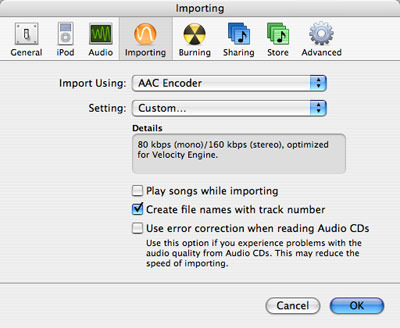
The Importing preferences in iTunes.
If the Import Using menu doesn’t show AAC Encoding, click that menu and select AAC Encoding. (If you want to listen to your audiobooks on other devices that can’t play AAC files, choose MP3, but you won’t be able to create bookmarkable files with this format.) Next, from the Setting menu, select Custom. From the Stereo Bit Rate menu, select 64 kbps. This is the same bit rate that Audible and the iTunes Music Store use. Leave the other settings as they are. (After you finish ripping your audiobooks, reset the format to is original settings; you don’t want to rip music at this bit rate.)
2. Join tracks and import your CD. Insert a CD containing an audiobook in your computer, and iTunes in most cases will find the appropriate information about the disc and its contents. While most audiobooks have many files, it is better to join them into a single track - this allows you to make these tracks bookmarkable and listen to your audiobooks more easily on the iPod. To do this, select all the tracks on the CD (Command-A on Mac; Control-A on Windows), then select Advanced > Join CD Tracks. iTunes displays the tracks with a bracket showing that they are joined.
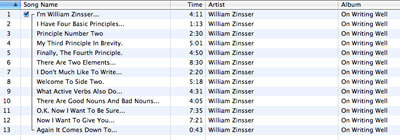
After you join tracks in iTunes, the CD appears as a single track.
Import the CD by clicking the Import button, and repeat this for all the CDs of your audiobook.
3. Make the Files Bookmarkable. The final thing to do is to make the tracks bookmarkable. If you’re on a Mac, check out this AppleScript which does this conversion in a jiffy. If you use Windows, locate the tracks (right-click on a track and select Show Song File), then change the files’ extensions from .m4a to .m4b. (If you don’t see extensions, select Tools > Folder Options, click the View tab and uncheck Hide Extensions.)
After you’ve done this, your audiobooks are ready to sync to your iPod. You can set up playlists for them, or just leave them in your library as they are. It’s a good idea to check their genre to make sure they say Audiobook or Spoken Word so it’s easy to find them. (You can change the genre by selecting a file or files, then selecting File > Get Info, clicking the Info tab and choosing a genre from the Genre popup menu.)
Here is the Applescript:
http://www.dougscripts.com/itunes/scr...
Hope the above helps.
Source:
http://www.ilounge.com/index.php/arti...
 Was wondering if anyone has used the Audible app on a Windows Phone. If so did they have major issues with loosing their place in the book as I did. it got so bad that I ended up converting to the darkside and got an Iphone
Was wondering if anyone has used the Audible app on a Windows Phone. If so did they have major issues with loosing their place in the book as I did. it got so bad that I ended up converting to the darkside and got an Iphone
No I have only used it on the iPhone and iPad. I usually bookmark when I get done or periodically.


